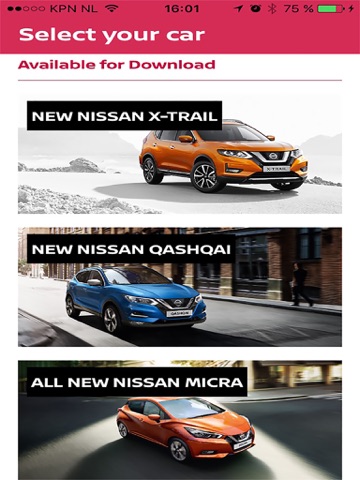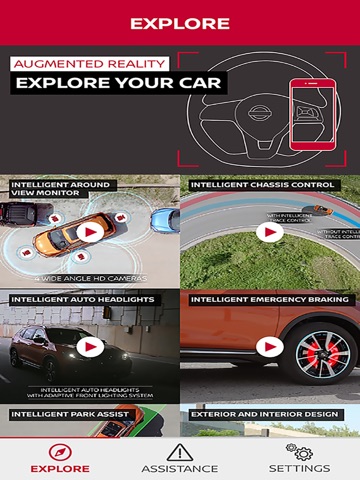NISSAN Driver's Guide app for iPhone and iPad
Developer: Nissan Europe
First release : 28 Sep 2014
App size: 212.1 Mb
The Nissan Driver’s Guide is an application based on Augmented Reality Technology. It will help you to learn and understand more about your vehicle.
The application is available for all the following vehicles :
· NEW NISSAN X-TRAIL
· NISSAN TOWNSTAR
· NISSAN QASHQAI MY2
· NISSAN ARIYA
· NISSAN PATHFINDER
· NEW NISSAN JUKE
· NISSAN LEAF
· NISSAN X-TRAIL
· NISSAN QASHQAI
· ALL NEW NISSAN MICRA
· NISSAN JUKE
· NISSAN PULSAR
· NISSAN NOTE
· NISSAN NAVARA
· NISSAN QASHQAI
· NISSAN X-TRAIL
· NISSAN MICRA
· NISSAN LEAF
When you want detailed information about a particular button or switch, simply point the camera of your smartphone at that object or area containing the object.
An interactive pop up appears on the screen of your phone and with a single touch you are quickly provided with the information you require.
When a warning light is displayed on your vehicles combination meter, the Nissan Drivers guide provides you with quick access to additional information.
Point the camera of your phone at the combination meter and with a single touch, you will have access to an explanation of all the warning lights.
You can also touch the dedicated warning light icon on the main screen.
The application provides the following features:
1. An Augmented Reality function that recognizes vehicle content through the camera of your smartphone.
This technology interacts with 3 main areas of the vehicle:
· Steering wheel
· Navigation and Audio system
· Climate control system
2. Descriptions of all the warning lights displayed on the vehicle’s combination meter.
3. An electronic version of the Quick Reference Guide, providing a brief overview of many important features of the vehicle, including instructions to follow if your vehicle has a flat Tyre.
Note
The Augmented Reality interacts with these main buttons and systems:
1. Steering wheel buttons
2. Audio system buttons
3. Navigation system buttons
4. Air Conditioning buttons
5. Parking Brake button
6. Combination meter
7. Start/Stop engine button
8. Buttons located between the steering wheel and the drivers door.
To take the best advantage of the Augmented Reality, you should be aware of the following points:
1. Use the application with sufficient exterior light conditions.
2. Always focus the camera on the complete button area of your vehicle. For instance in the case of the climate control and radio panel, please make sure the whole set of buttons is displayed within the screen.
3. If the camera does not immediately recognize the button area, please point the camera at the area again. Or move forwards and backwards slowly until the camera recognizes the element.
4. The Augmented Reality may not work correctly if reflections appear on the surface of the dashboard or sunlight goes directly into the camera lens.